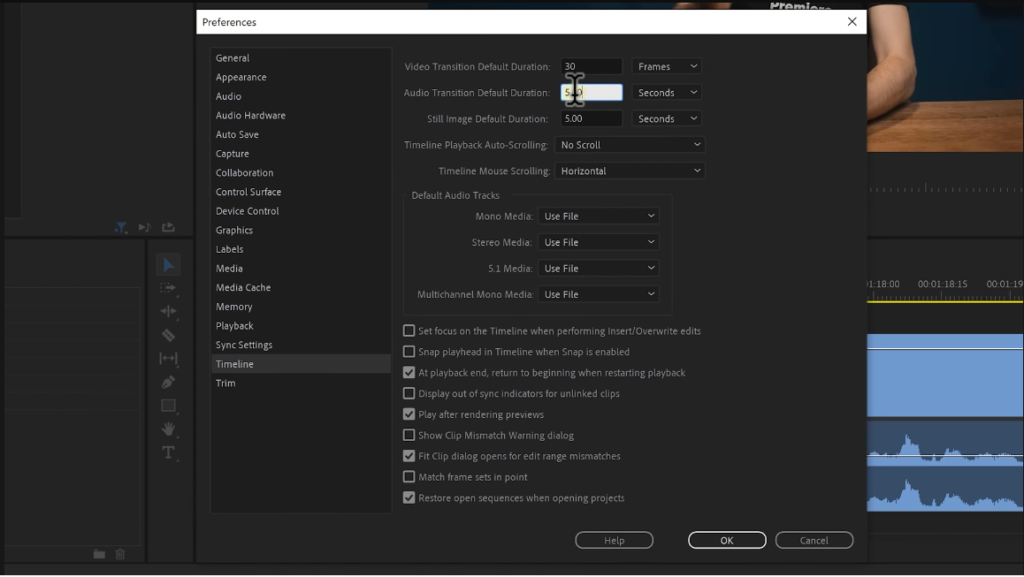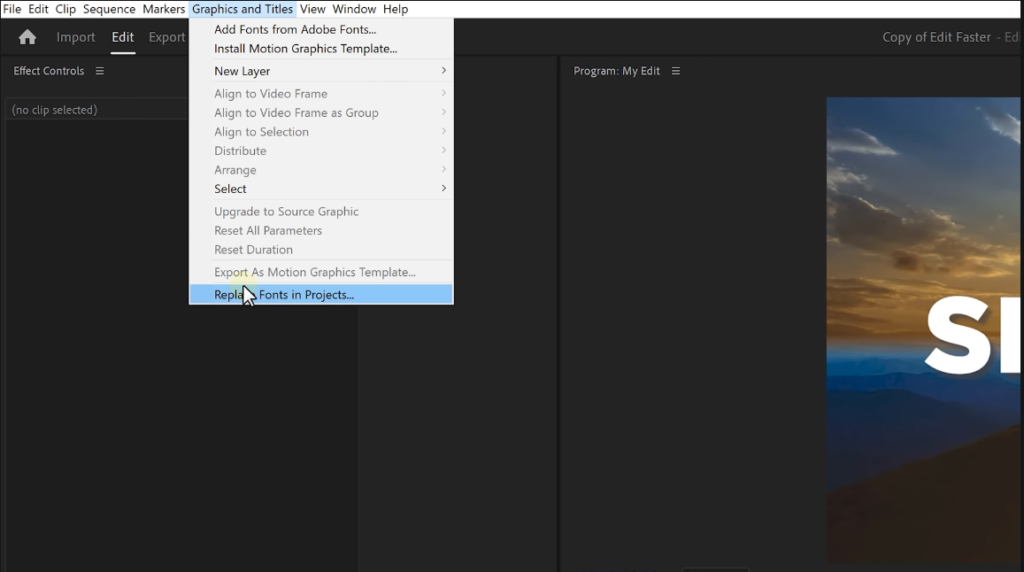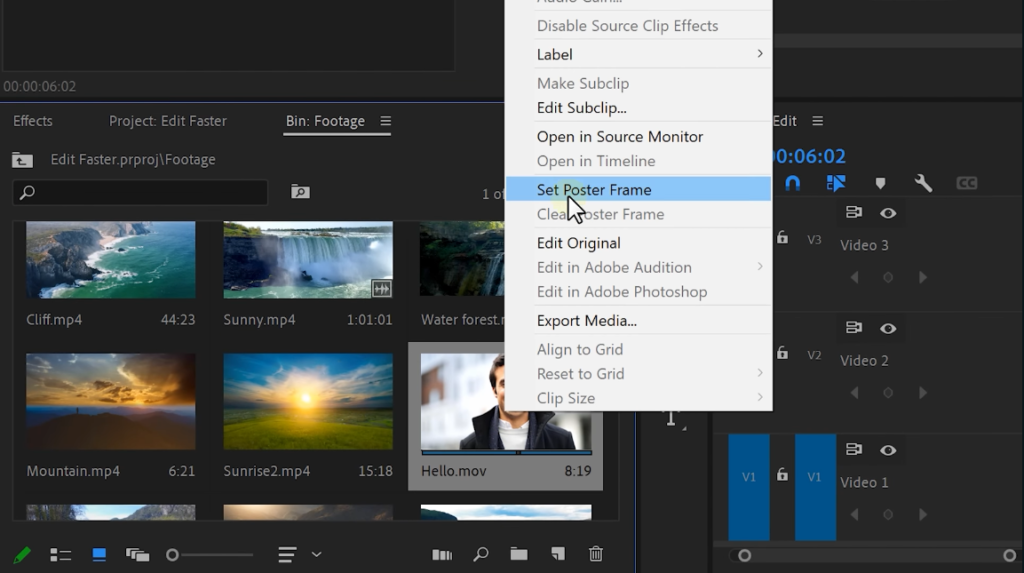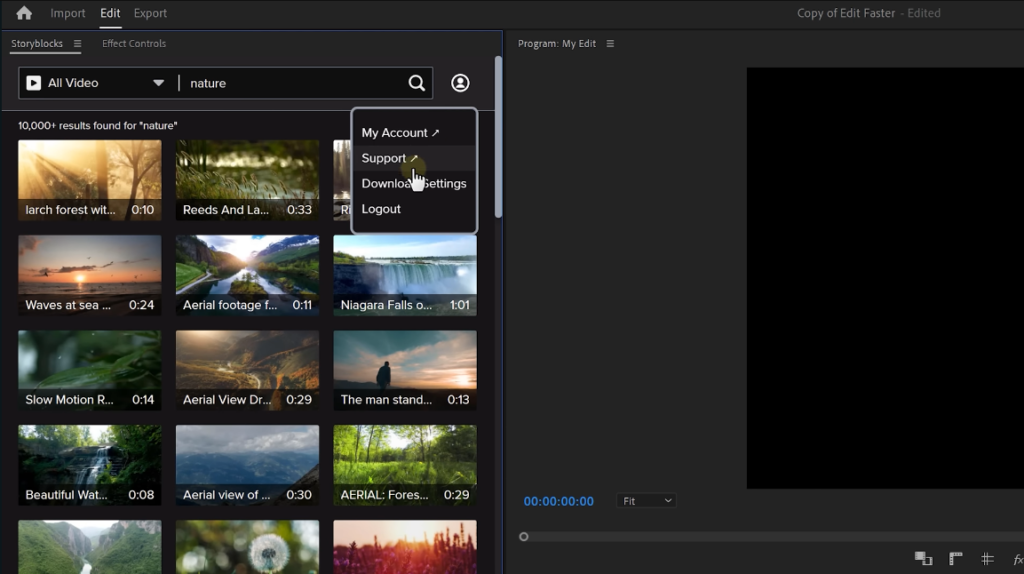In the fast-paced world of video production, efficiency isn’t just a goal; it’s a necessity. So learning how to edit videos faster is crucial. To paraphrase Jordy from Premiere Basics, every second saved in the editing room gives you more time for creative exploration—or, we’d add, more time to spend with your favorite video games. But what else can one do to speed up such a scrupulous and delicate process? In this post, guided by his wisdom, we look at these 10 tricks that promise to turbocharge your editing workflow—making it considerably less daunting to deal with those deadlines and, who knows, maybe even a bit more fun.

Dynamic Link between Premiere and After Effects
Dynamic Link is the feature that each user of Adobe will find most useful since it allows smooth integration of complex graphics and effects between Premiere Pro and After Effects. There are, however, a few imperfections with this link, and usually, the playback is laggy—it can truly choke your editing flow. This is where Jordy proposes one brilliant, mind-blowing solution—take the linked composition in After Effects, duplicate it, and render out another composition. Then you replace the original one in Premiere with a new, rendered composition.
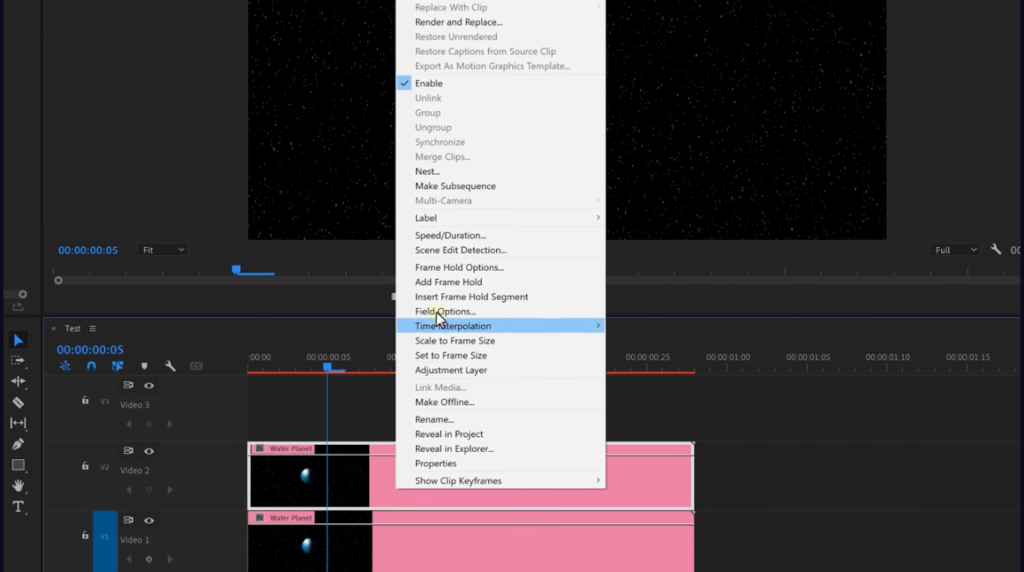
This way, with QuickTime format and Apple ProRes presets, you get smooth, uninterrupted final output play and also a way to make the export faster. A simple but, in return, evidently effective trick that would mean the importance of the right codec in your workflow.
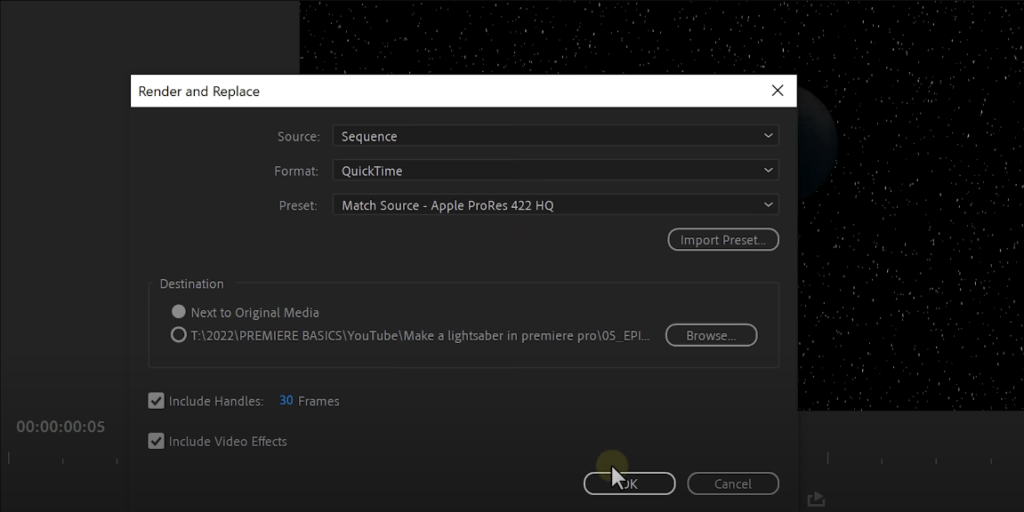
Using Markers for Efficient Editing
Markers are a very underused feature that will save mountains of your time in the editing process. Add a marker to your timeline by pressing “M” on your keyboard. Jordy suggests further that the marker should be extended by holding “Alt” and dragging it to cover a specific duration.
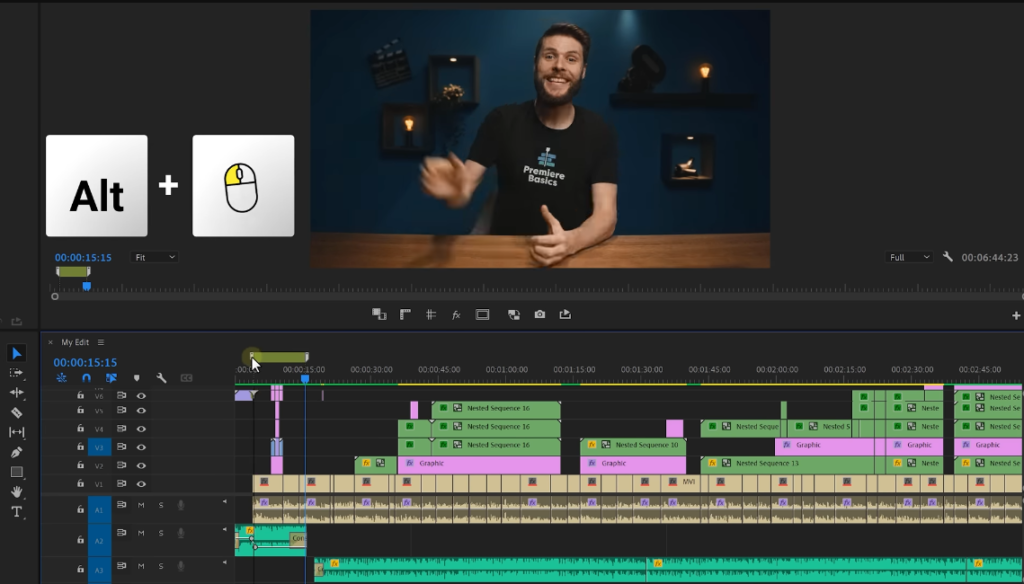
Markers labeled such names as “Intro” easily help you spot different sections of your video, hence providing a clear overview of your project at a glance. This simple practice could help one save a lot of time from being lost in the mire of one’s timeline and hence guarantee a smoother experience editing. This tip is pretty huge in this “how to edit videos faster” series.
Automatic Scaling for Different Resolution Footage
The most common scenario one will find themselves in is integrating 4K footage into a 1080p sequence. That always means getting into manual scaling of every clip to fit in your frame. Jordy introduces a trick into this that will save you the hustle of having to do it manually. This can be adjusted by choosing either ‘Scale to Frame Size’ or ‘Set to Frame Size’ from the Default Media Scaling option under the Media tab in the Preferences window. This is located under the Edit menu of Premiere Pro. This is down-sampling the 4k video into a 1080p option, while this one scales the 4k video property to fit into the sequence without any quality loss.
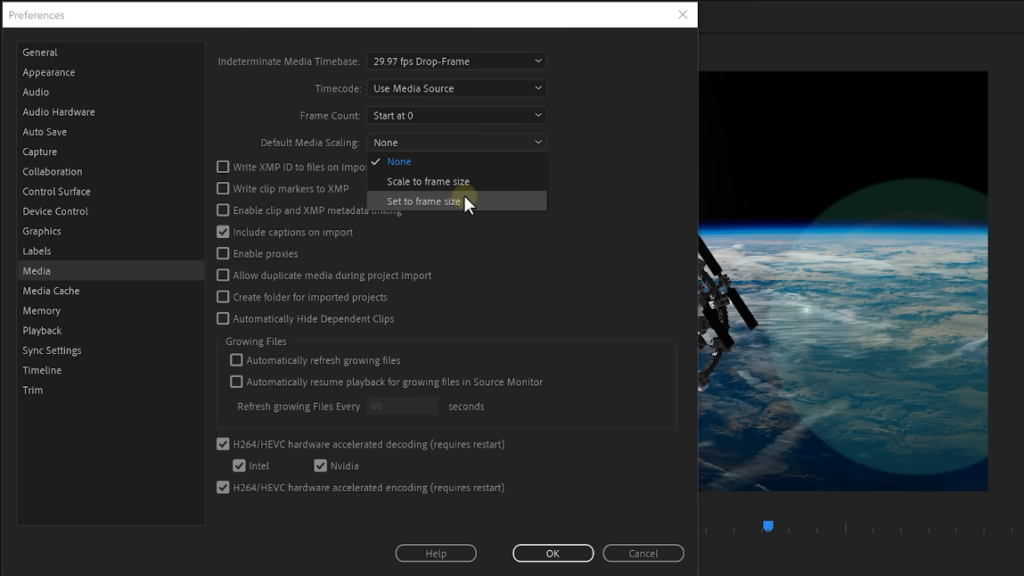
This difference is quite significant in keeping the integrity of the footage in cases where it may be required for scaling sometime in the future.
Cleaning Up the Effects Controls Window
The Effects Controls window getting overcrowded will slow your editing flow down critically when more than one applied effect is present on the clips. To clean up this view, Jordy recommends using the filter options at the bottom of the window. When either ‘Show Only Keyframed Properties’ or ‘Show Only Edited Properties’ is enabled, Premiere Pro will display only enabled modifications, easing your effects management. You can also assign shortcuts to these filter options to make it even quicker to switch views seamlessly. Now you can focus on your creative adjustments free from the clutter. That’s how you edit videos faster in Premiere Pro.

Pancake Editing for Improved Workflow
One of the most interesting ideas from Jordy is probably the “pancake editing,” to which he dedicates another heading: “Merged Clips Editing.” The idea is about pancaking new sequences where all your clips are placed and docking this sequence panel above your main editing timeline. It would be possible to review all the videos in a separate panel, and those clips required would be dragged directly into the primary timeline. The visual analogy of a stack of pancakes not only adds just a pinch of humor to the subject but highlights the efficiency of layering your workspaces for optimum access and organization. The other creative way to have huge quantities of footage manageable so that the selection can be faster, and hence the general editing smooth, is pancake editing.
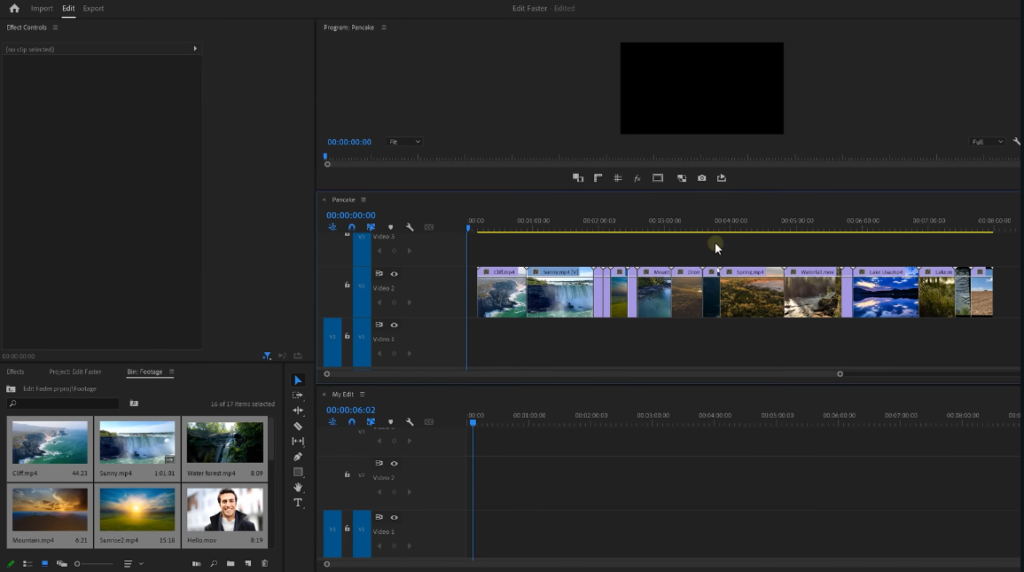
Film Composition Examples
Within this FREE PDF, you will discover:
- film composition examples in movies
- how filmmakers employ composition techniques
- how to create unforgettable cinematic experiences
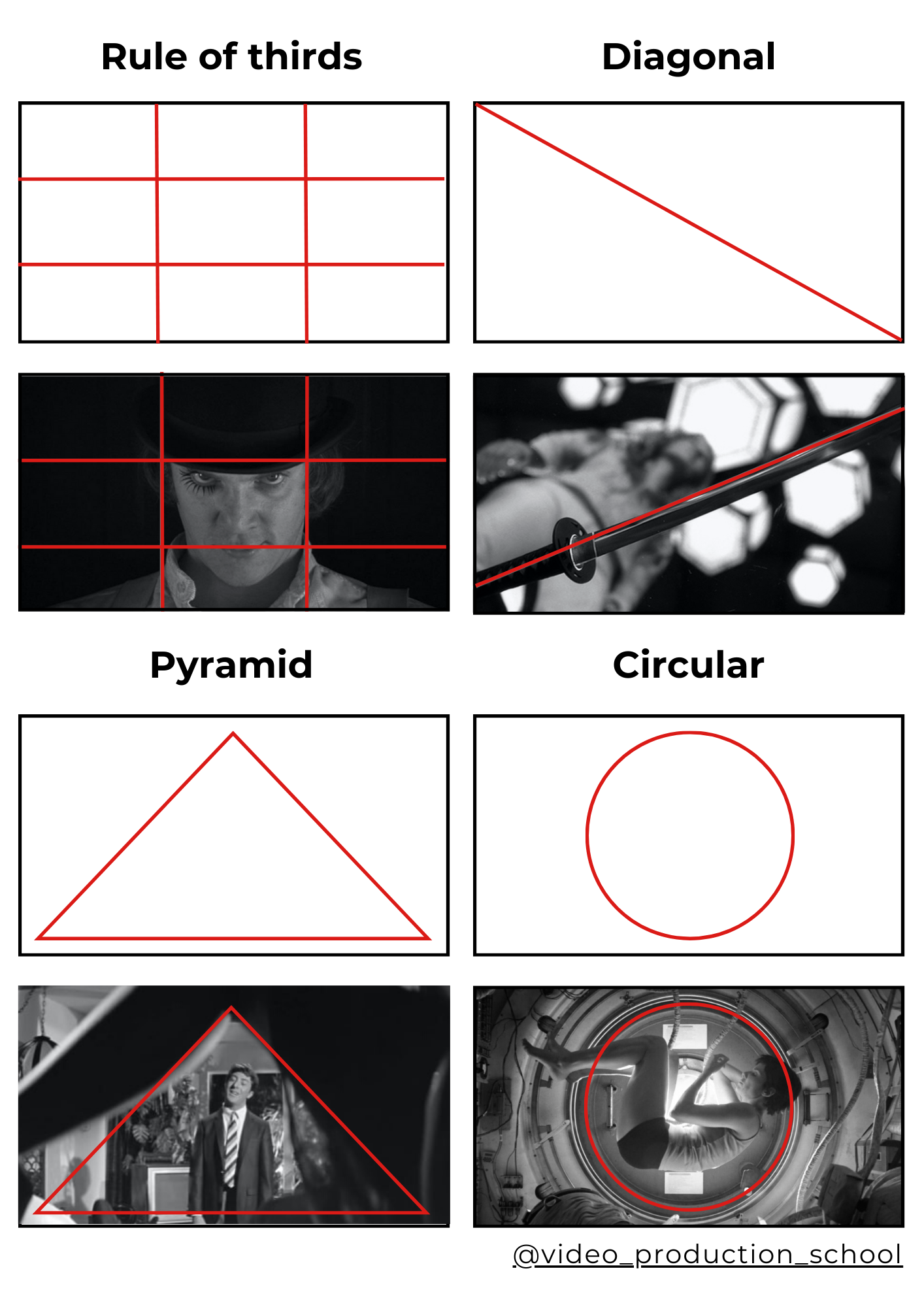
Setting Default Transition Duration for Audio Clips
Audio editing often involves adding transitions between clips to avoid jarring pops or silences.
One such common workflow interruption will be having to manually set the length for every audio transition. Jordy has a suggestion that has a much faster way. You can set the default length for the transition within the Effects window. This will considerably accelerate the process of editing audio since you would not have to add transitions to each and every clip one by one. Once this area of workflow is optimized, you are guaranteed the audio transition will simply just work.
Efficient Font Management in Projects
The user has text layers to deal with from section to section in a video. Always make sure the font style remains the same for consistency in style, which is part of maintaining a professional look. Jordy brings in the time-saving element to deal with project-wide changes in fonts using the ‘Replace Fonts in Project’ option under the Graphics and Titles menu. This function will allow you to replace one font with another on all text layers to be the same. It also saves you the time of making them uniform and resizing them all manually one by one. A straightforward but powerful trick to keep your visual consistency in all the projects.
Utilizing Poster Frames for Easy Clip Identification
You will definitely be overwhelmed by the number of those there are in a populated project window. Jordy takes you through a tip that will save you heaps of time when setting custom poster frames on your clips. It allows setting the poster frame through the context-sensitive menu. You can even assign a shortcut for the same, so this way your editing efficiency would be further enhanced.
Integrating Stock Footage with Plugins
Video stock, when needed in your editing work, can take the visual appeal of your project to different notches without the hassles of expensive shoots. Jordy explains how to make this process much shorter with plug-ins, particularly the ability to directly search for stock footage within Premiere Pro. That means no more hunting down, downloading and importing your footage from wherever you got it from. Plugins like the one from Storyblocks integrate seamlessly into Premiere. This is allowing editors to browse and insert high-quality stock videos directly into their projects.
Optimizing Download Settings for Project Organization
A well-organized project file is your key to effective editing, especially with the myriad of assets one usually has to deal with. Jordy’s advice trickles down to the first steps of project setup—more precisely, optimization of download settings. With settings that are custom-made in the Premiere Pro interface for autosave to the project’s folder, there is no excuse for assets not to be placed immediately in their correct location.
This organization strategy avoids clutter and saves time from having to manually sort downloads. If this approach is implemented from the beginning of a project, it greatly enhances the workflow efficiency from the conceptual phases to final edits. Mastering Premiere’s Tools for a Fast Workflow
Indeed, in video editing, there is the real essence of success and fast workflow: mastering all available tools in the toolbar of Premiere Pro. The more familiar they become with their tools, the more intuitive and rapid their work will become, be it clip-cutting, making timeline adjustments, or applying effects. Mastering these shortcuts and what every tool can do while cutting an edit together should keep you productive. One is more fluent and quick in doing the work and thus has more fun, as one is not stuck on the technical level but actually can make creative decisions. Jordy reminds and recommends everyone to get to know and work out with these tools, as being good in the software is at the base of speed and efficiency in video editing.
Conclusion
So there you have it, answers to how to edit videos faster. The art of video editing is a balance between creativity and efficiency. In this video, Jordy from Premiere Basics shares tips that give a perfect guide to all-around editing in a more fluid manner, hence allowing an editor to save time without compromising of quality.
This included dynamic link usage, which is effective in mastery of the use of keyboard shortcuts, organizational projects, and incorporation of assets that are external in the sequence used.
These hacks should accelerate your editing workflow and further boost your overall productivity, thus giving you more room to explore creatively and grow personally. Because the landscape of video editing keeps changing, continuing learning through such platforms as Skillshare, which keeps you up to date with the newest tools and techniques, will ensure that your editing skills stay sharp, hence making your projects stand out. Editing efficiency is not just cutting on time; optimizing your creative process to produce your best possible work. Use Jordy’s insights and a mindset of continuous improvement to up your video projects to new levels. Thanks for sticking with us in this comprehensive piece on how to edit video faster! The tips provided are bound to be of great help to both experts with several years of experience and newbies trying to find a place in the world of video editing. Keep creating and happy editing!
Film Composition Examples
Within this FREE PDF, you will discover:
- film composition examples in movies
- how filmmakers employ composition techniques
- how to create unforgettable cinematic experiences
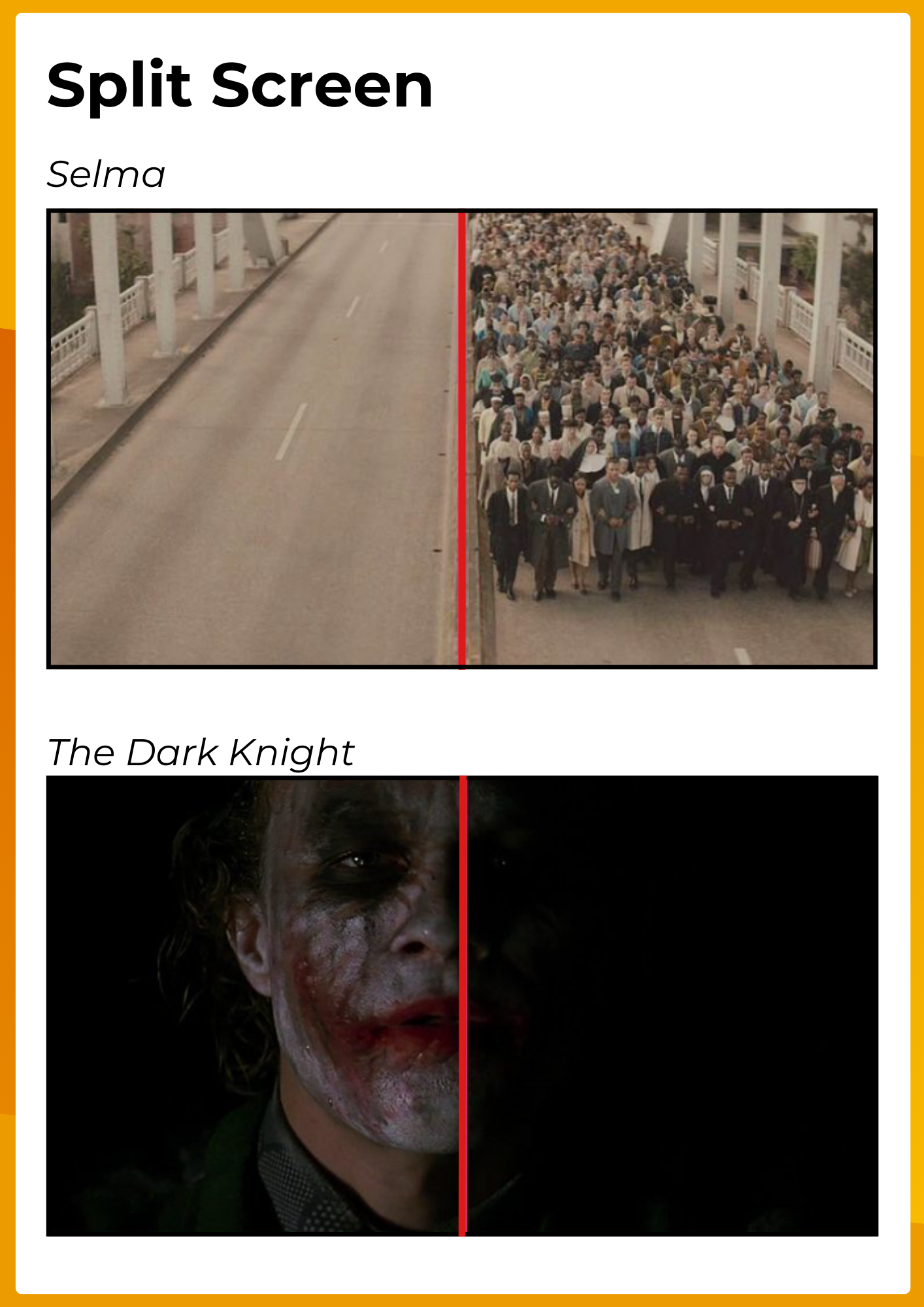
Explore related content
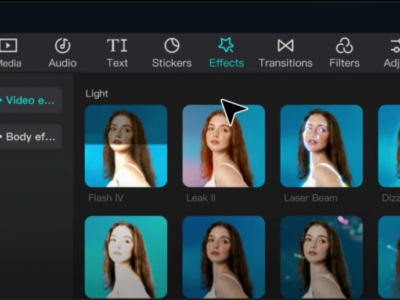
Video Editing Tips CapCut: Tips, Tricks, and Techniques
Video editing is an art, and there are proper tools and techniques, through them everybody… Read More »Video Editing Tips CapCut: Tips, Tricks, and Techniques

Factors to Consider Before Buying a Video Editing Computer
From helping grow your brand and business to editing just for fun with the love… Read More »Factors to Consider Before Buying a Video Editing Computer

Best Video Editing Monitors in 2024
In the evolving world of video production, the importance of a high-quality monitor cannot be… Read More »Best Video Editing Monitors in 2024